Picsart APK Tutorials | A Guide to Photo and Video Editing
PicsArt is one of the top-notch apps for editing work. Its magic features and easy to use interface attract the editors towards it. The real problem is that you may stuck at any point during the photo and video editing. No problem it’s quite natural, and it happens whenever we try some new app. But no more confusion and disturbance from onwards. Here, I am giving you the best solution in the form of a PicsArt APK editing tutorial.
No matter whether you are a beginner or a pro in this field, I am sure that you will be capable of using all the advanced tools in the PicsArt app. Image resizing, background removal and blur, use of, filters, effects, and stickers everything will be covered step by step. So read the article till the end. You can enjoy Free Picsart mod APK Clicking here
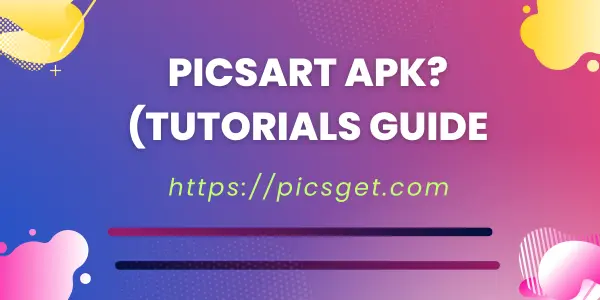
PicsArt Mod APK Tutorials
Place Texts over Images
The caption of an image helps the viewers to perceive the theme point. Moreover, it makes the impact of the image long-lasting. That’s why it is necessary to learn this feature of PicsArt app. Let’s break it into simple steps.
✔️Click on the “+” sign and select a photo to add text.
✔️Now, use the “text” feature from the bottom editing menu and write a caption for the image.
✔️When you have completed the typing, you can modify it in many ways.
✔️You can add a stroke to the image and blend it to give it a new look.
✔️Further, a huge library of font styles is also present to enhance your creativity.
✔️And when everything is done, save the changes and download the image to your device.
Cut Out And Switch The Background
Sometimes, we capture the moments in hesitation. And it becomes necessary to replace the background. But no problem PicsArt app is here to help us.
✔️Simply click on the “+” icon and select the photo from the gallery on which you want to work.
✔️After the photo is uploaded in the app, use the BG remove option from the bottom menu.
If you want to remove only a specific part of the image, use the cutout tool from the editing menu.
✔️Mark the part of the photo which you don’t want to remove with the help of any shape or touch outline and save the settings.
✔️Otherwise, if you want to vanish the whole background, you can also do it. In this case, you can replace it with a single colour or any gradient.
✔️And now if you are satisfied with your editing, click on the “save” and download it.
✔️Although this feature is available for PicsArt pro users only, but you can utilize this feature free in the mod version provided on our website.You can also learn about picsart mod apk for PC joining here.
Resize the Image
Do you want to use the customized size for image editing? No problem, PicsArt app lets you enjoy your work beyond the limits. Simply follow the below steps to resize the image.
✔️Select the photo in the app by clicking on the “+” symbol.
✔️Now, select the “tools” option from the horizontal menu and choose “resize”.
✔️Write your desired length and width for an image and save the setting.
✔️Download the image and you can use this tool anytime when needed.
✔️You can add up to 50 images instantly for bulk resizing.
Use Famous Collage Maker Tool For Story-Telling
The collage maker tool is also one of the best features of this app. You can convert your multiple images into a stunning collage following the given steps.
✔️Open the PicsArt app and click on the “plus” sign to start a new work. Then choose the option “Collage” in the interface.
✔️You can select up to 10 photos in one collage.
✔️Once your selection of photos is done, a hundred of suitable templates will appear for you. And you can select the best one.
✔️You can also modify your collage by applying the borders, background, and stickers.
✔️On the upper right corner click on the tick option to confirm and save the settings.
✔️It can be downloaded as a JPG or you can share it directly on social media platforms like Facebook or Instagram.
HTransform Your Photos With High-Quality Filters and HD Effects
Filters and effects convert our ordinary image into an extraordinary one. So it is very important to learn their usage. So let’s begin.
✔️First of all, select the image in the PicsArt app and import it in the editing menu.Select the “fx” option to explore different effects.
✔️As you choose this option, different categories of effects are waiting for you like film, blur, color, artistic, magic, and paper.
✔️In each category, many more options for effects are also available. For example, Flora, Sketchy, and Neo-pop are the most famous in the “magic” category.
✔️Here, I would also like to mention the most popular filters for your Instagram post. They include Clarendon, Lo-fi, Juno, and Gingham.
✔️You can also use ig filters like cinematics, 90’s throwback, or black and white for ]Insta story. They are also very attractive and impart our image aesthetic vibes.
Modify Object Colors in Your Photos
✔️To change the colour of an object in a photo, launch it in the PicsArt app in the same manner as I discussed in above.
✔️Hold and select the part of the image you want to change the colour. And apply the suitable colour from the editing menu.
✔️Sometimes, the selected colour also reaches the other parts of an image. But there is no need to worry. The erase tool is also available to limit its spread.
✔️After the final colour selection, you can adjust other factors like hue, colour contrast, and saturation.
✔️Save the image and you can download it to your device.
Design and Use Your Own Stickers
This app offers us more than 50 million stickers for use. It becomes a lot of fun to use them in our editing work. So let’s see how we can use them.
✔️Import the image in the app and choose the “stickers” option available in the bottom menu.
✔️A large number of stickers will be available for you.
✔️If you are looking a sticker for a specific project, you can search for it. For example, frames, signs, music, sports, and dripping.
✔️Select your favourite sticker and then adjust it in your work.
✔️You can also create your own stickers if you want to utilize your creativity.
✔️For that purpose, select the image, use the cutout tool to separate the image and use it in different sticker frames.
Retouch The Images With PicsArt APK Tutorial
✔️Select the image in the editing interface by clicking on the “+” icon.
✔️Choose the “Retouch” option from the given tools.
✔️After clicking on retouch, many retouch tools will appear like auto, wrinkle, eye bag, blemish fix and makeup.
✔️Find the areas on your image you want to retouch and choose the option accordingly.
✔️This tool is used especially to refine facial features like the head, nose and lips.
✔️You can also whiten your teeth and change the color of your eyebrows to give a new look.
✔️When all changes are completed, download the image in your device.
Blur Face and Background
You can easily blur your face, background or any part of the image in the PicsArt app by following the below steps.
✔️Insert the image in the app interface by clicking on the “+” symbol.
✔️Find the tools option from the menu and then choose the “blur” symbol.
✔️As you open this tool, there will be two options for working motion blur and lens blur.
✔️You can select any of them according to your easiness.
✔️Now apply the blur effect at any part of the image and select the “blur intensity” according to the requirements.
✔️You are all done. You can download it or directly share it on other social media platforms.
Basics For Photo Editing
However, we have discussed all the necessary things related to our photo editing. Now, we will review some other basic factors which are the most important to make our work a masterpiece. Let’s see them one by one.
Brightness using Picsart APK Tutorials
It would not be wrong to say that our image is the overall collection of bright and dark effects. It determines the quality of an image. Mostly, it becomes difficult to capture the image with perfect brightness on our mobile phones. But it doesn’t mean that you have to compromise on the brightness quality.
The PicsArt app gives you complete control over this option. And you can enhance or reduce it according to the required conditions.
Contrast and Saturation
These features are very important to make our image presentable. Contrast works on the image as an overall to make it eye-catching and attractive. While on the other hand, saturation deals directly with the color of the image. When you increase the saturation, you are raising the color effects of an image, making it more intense and vice versa.
Temperature using Picsart APK Tutorials
This feature gives us two different colors for our image. These are the “warm” and “cold”. You can use them according to the environment. Images with warm colors are mostly used on social media and other platforms. Cold color images are also amazing and used for different purposes.
Clarity and Shadows
It is quite difficult to capture very clear images with ordinary phones. But in the PicsArt app, you can turn your image sharper to make it more clear. The shadows of an image determine its darkness and are very crucial.
How to Edit Videos with PicsArt; A Complete Video Editing Tutorial
This app is also a good platform for video editing work. You can easily make short videos for presentation work or social media using its tools. The procedure is almost similar to photo editing. So let’s cover it in short and fast bullet points.
1) Trim And Cut the Video
Import a video in the PicsArt app from the gallery storage by clicking on the plus icon. At the bottom, an editing menu will appear for you. First of all, crop the video and extract the portion you want to use for your work.
2) Use Filters And Effects
You can try different filters and effects for your video. They all are available in the option of “fx effects”.
3) Add Music And Adjust the Speed
Music plays a crucial role in conveying our message through video. You can search for your favourite music and add it with an animated transition. Mostly, video speed is kept at a standard level but you can alter it according to the conditions
4) Save And Export Your Work
Once all the above steps are done with proper work, you can download or save it on your device.
Final Words
In short, PicsArt app is the perfect choice for all types of editing projects. All amazing tools are available at your fingertips. And I hope that these PicsArt APK tutorials will prove quite helpful for you. Now, it’s time to apply the skills that you have learned in this article. You can make any time if edits in no time by following them. So, open the app, design wonderful photos and videos with the help of collages, stickers, HD effects and background blur options and share them on social media platforms.
